How to Use the Dashboard
When you click the My Dashboard link in the website menu bar, you go directly to your Administration panel, starting at the Dashboard page. Several modules provide you with information about your blog, as well as actions you can take to navigate to other areas of the Administration panel.
 The Dashboard modules are configurable; you can move them around on your Dashboard page and change the way the modules display:
The Dashboard modules are configurable; you can move them around on your Dashboard page and change the way the modules display:
- Hover your mouse over the title bar of the module you want to move, click and drag it to the spot you want to display it, and then release your mouse button to drop it.
- Expand (open) and collapse (close) the individual modules by clicking your mouse anywhere within the grey title bar of the module.
Right Now module
The Right Now module of the Dashboard gives you some stats on what’s happening in your blog this very second. Below the At a Glance header, the Dashboard displays the number of
- Posts
- Pages
- Categories
- Tags
- Comments
You can click any of those numbers to access the appropriate Edit page.
The last section of the Dashboard’s Right Now module shows the following information:
- Which WordPress theme you’re using
- How many widgets you’ve added to your blog
- The Change Theme button
- Akismet Spam stats
Recent Comments module
The next module is Recent Comments. Within this module, you find
- Most recent comments published to your blog
- The author of each comment
- A link to the post the comment was left on
- An excerpt of the comment
Hover your mouse over the comment to make five Comment Management links appear:
- Unapprove
- Edit
- Reply
- Spam
- Delete
Incoming Links section
Directly to the right of the Recent Comments section in the Dashboard is the Incoming Links section, which lists all the blog-savvy people who wrote blog posts that link to your blog.
If your blog doesn’t have any links yet, it’ll display a message in the Incoming Links section that says, “This dashboard widget queries Google Blog Search so that when another blog links to your site it will show up here. It has found no incoming links. . . yet. It’s okay — there is no rush.”
QuickPress
The QuickPress module is a handy form that allows you to write, save, and publish a blog post right from your WordPress Dashboard.
Recent Drafts
WordPress displays up to five drafts in this module and displays the title of the post, the date it was last saved, and a short excerpt. Click the View All button to go to the Manage Posts page, where you can view, edit, and manage your blog posts.
Stats
The last module of the Dashboard page is Stats. It includes a visual graph of your blog stats for the past several days. These stats represent how many visitors your blog received each day.
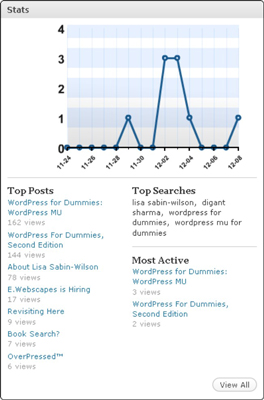 The right side of the Stats module shows some specific information:
The right side of the Stats module shows some specific information:
- Top Posts: Lists the most popular posts in your blog, determined by the number of visits each post received. It also shows you exactly how many times each post has been viewed.
- Top Searches: Tells you the top keywords and search phrases people used to find your blog in search engines.
- Most Active: Tells you which posts in your blog are the most active, as determined by the number of comments left on each post.
